System is taking up storage.
-
How are you going to free up storage that has been taking up by the system?
There's not much more file and application installed on my MacBook but when I look at storage on about this mac, my storage is a few 5 gb left on it which causes the mac to work very slow.
I would appreciate the help.
I am using MacBook 2017. -
You may want to start with the
apple buttonthenabout this macand then click onstorage. You should then see settings as shown below for Optimize Storage, Empty Trash Automatically and Reduce Clutter. I would start there.
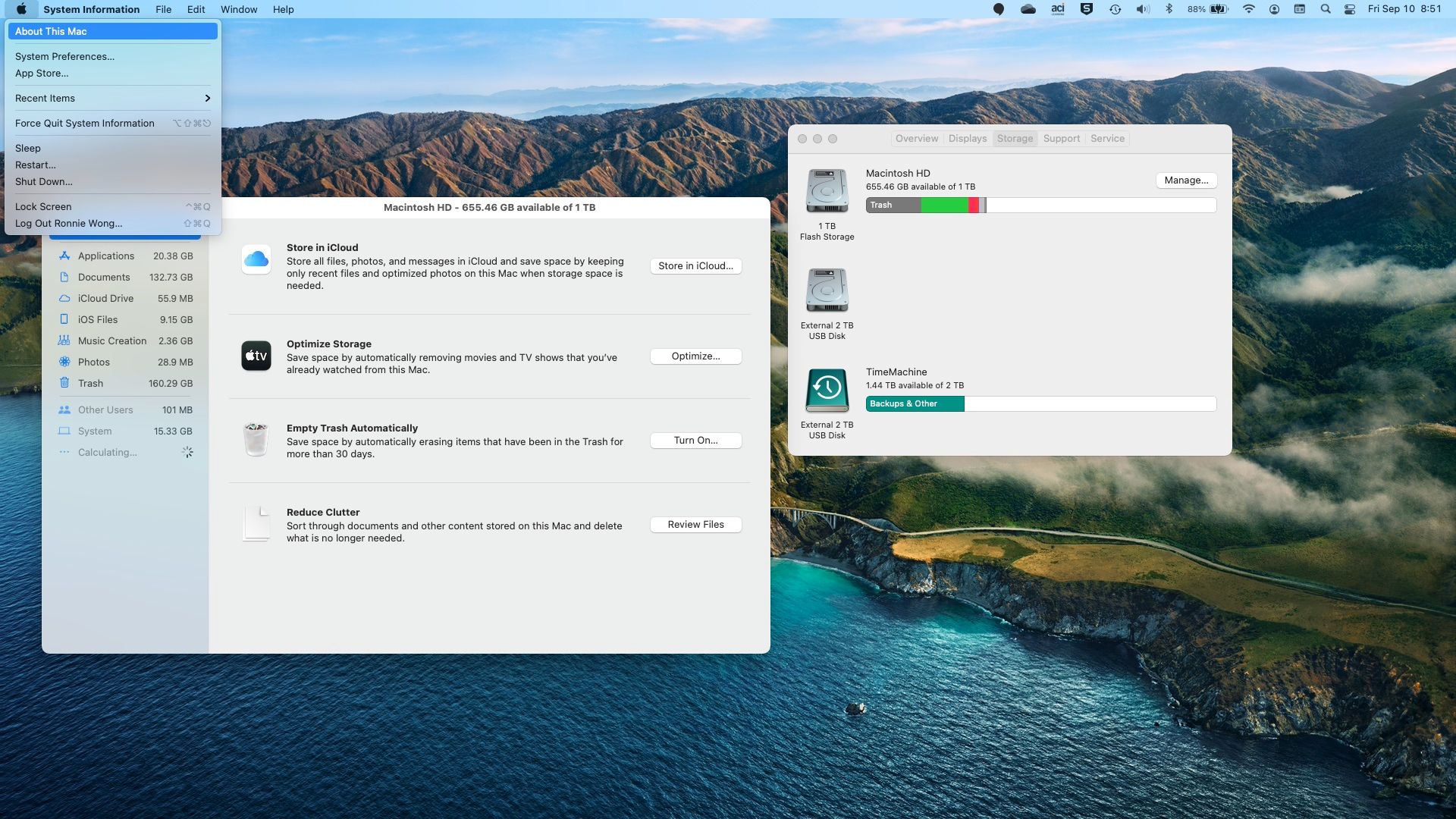
-
Hi Ronnie,
thank you so much for the quick reply.
please see the picture.
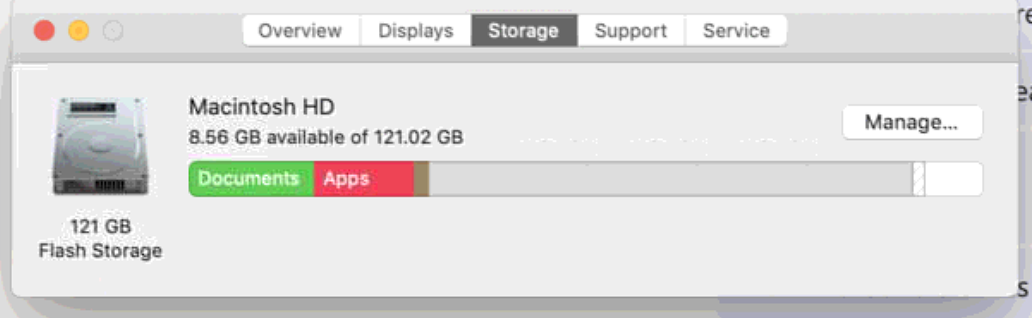

Look at the SYSTEM that almost takes the storage.
I appreciate the help.
-
Hi Ronie,
I hope you can me advise on what to do on this. Please see the picture I have attached above. I search on the net but can't find a solution.
I appreciate the help.Best regards
-
try the following
-
Start your mac in Safe mode, you may have to look up the key sequence for your macOS.
-
Check your storage About This Mac/Storage etc. (In safe mode, mine showed accurate usage)
-
Restart in normal mode
-
Repeat step #2.
-
-
Hi Ronnie,
I did start my mac on safe mode. Check the storage and it's the same. It's almost full.
Any help on how to fix this?
Thank you. Best regards -
Are you running timemachine backups locally?
-
@Ronnie-Wong No
-
Couldn't download any third-party software to use for clean up because of no space.
I appreciate the help.
Best regards -
You will have to do a manual search of your profile folder then to see what is filling up, then delete from there. I'm not sure exactly where.
When my computer fills up. My time machine backup got redirected to local storage instead of my usb HD. This happens when I'm not connected to the drives for a long period of time. Time Machine runs and decides to create backups on the local machine.
I will try and see what can run to help identify large files on your machine.
try and run the following
cd /
sudo du -sm *this should show you where the majority that file space is in the directory structure.
This will allow you to drill down and see what is eating your space -
Hi Ronie,
Thank you for your reply. I have been searching for files but honestly, I don't know where to find them. I have tried log files and caches and delete them. Still, a few MBs was freed. I try the command you gave and let you know the results.
I will be waiting for you on how to run and help identify the large files.
Appreciating so much for all your help.
Best regards -
Hi Ronnie,
I tried to run the command you sent and did not found any file that is eating up space.
I tried to download third-party software by deleting some apps. When I run 3rd party apps
like clean my mac. It does not show any big files. The junk files were only about 5Gb and that's it.
But the system files is still the same after cleaning it,
Do you have any possible solution to solve this?
Thank you.
Best regards -
I was hoping that would be enough...
but you can also try theses:
List files and folders - totalling the size to include subfolders:
du -sk * | sort -nrList folders and hidden (system folders) - totalling the size to include subfolders:
du -d 1 . | sort -nrList the 10 largest subdirectories in the current directory:
du -hs */ | sort | head